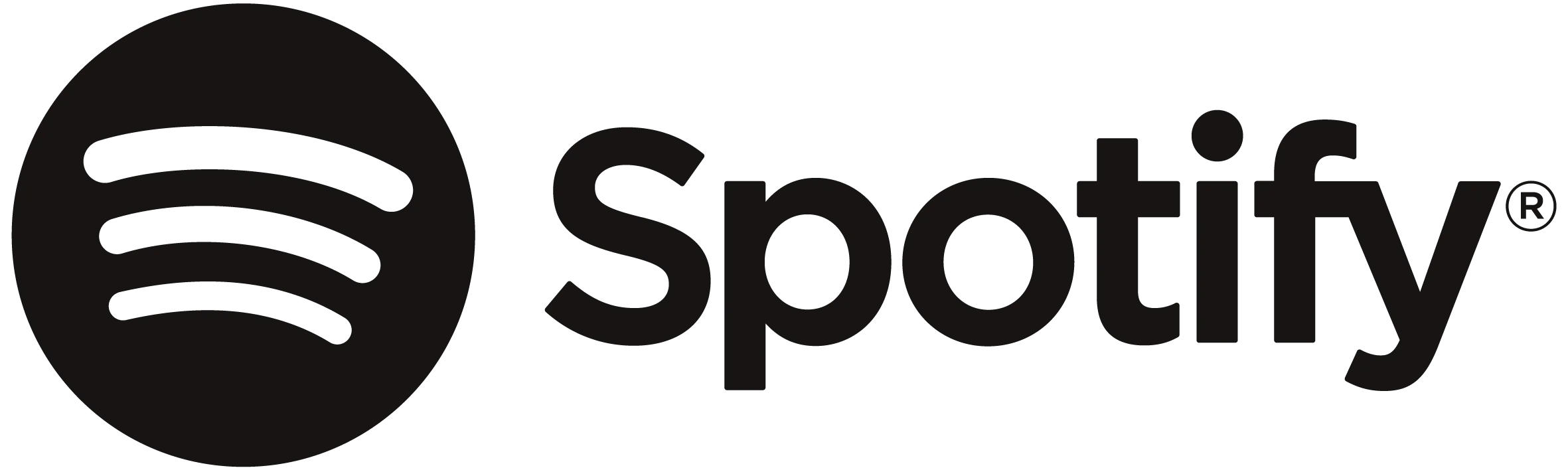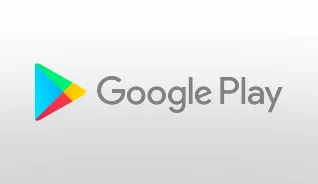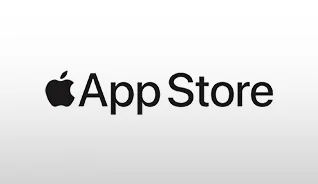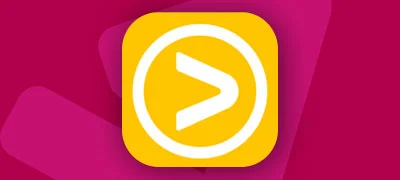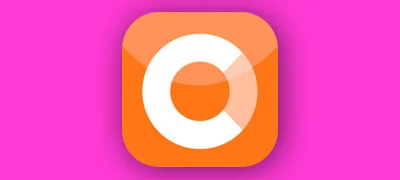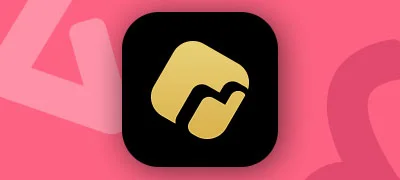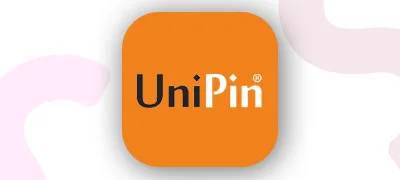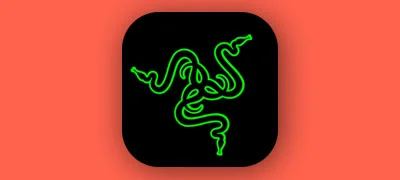Worldwide fun begins with Monopoly GO!Worldwide fun begins
Worldwide fun begins with Monopoly GO!Worldwide fun begins
with Monopoly GO!

Available on Google Play
Google Play is a trademark of Google LLC. © Monopoly ® 2023 Hasbro